Contact Us
- Support
- Microsoft Windows 11
- How to JOIN a Windows 11 PC to Entra ID (formerly Azure AD)
How to JOIN a Windows 11 PC to Entra ID (formerly Azure AD)
- Open Settings then select Accounts.
- Select Access work or school, and then select Connect.
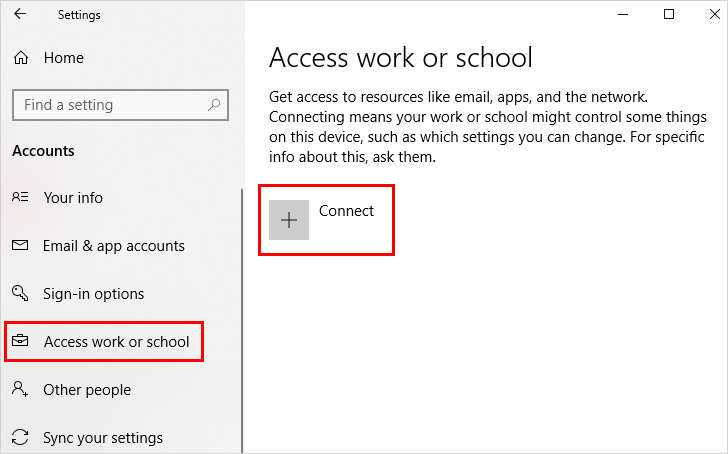
- On the Set up a work or school account screen, select Join this device to Azure Active Directory.
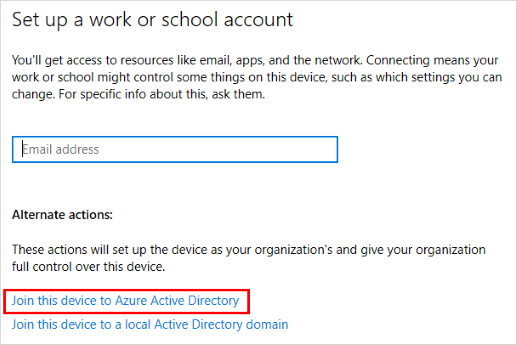
- On the Let's get you signed in screen, type your email address (for example, alain@contoso.com), and then select Next.
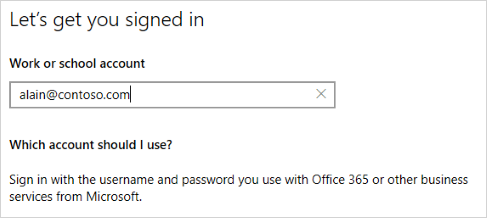
- On the Enter password screen, type your password, and then select Sign in.
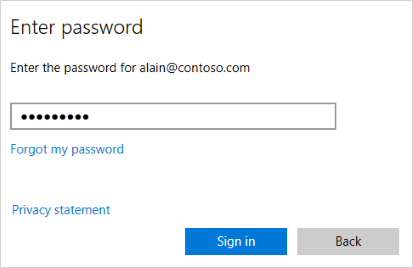
- On your mobile device, approve your device so it can access your account.
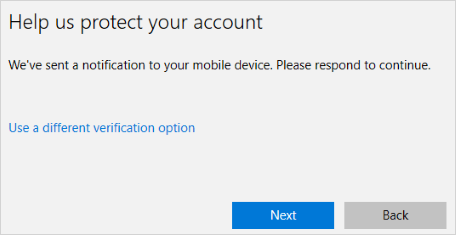
- On the Make sure this is your organization screen, review the information to make sure it's right, and then select Join.
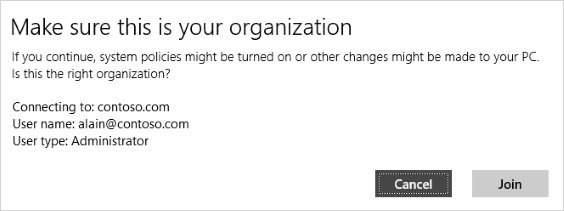
- On the You're all set screen, click Done.
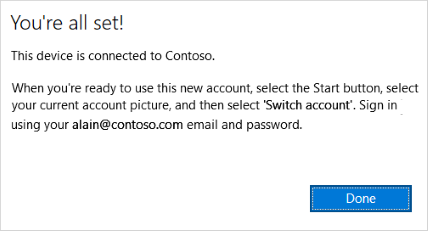
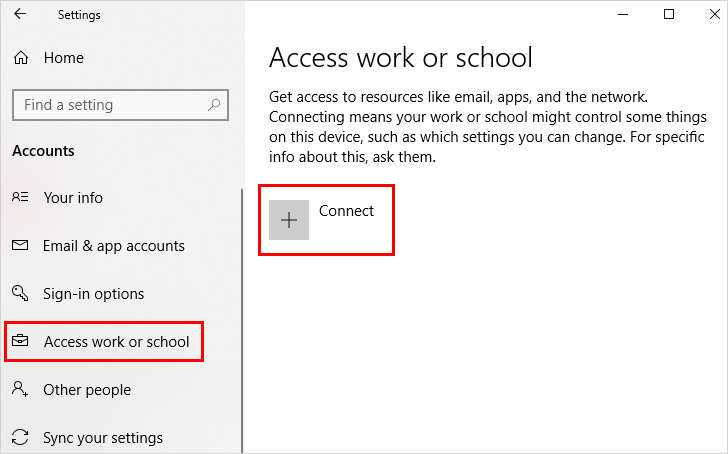
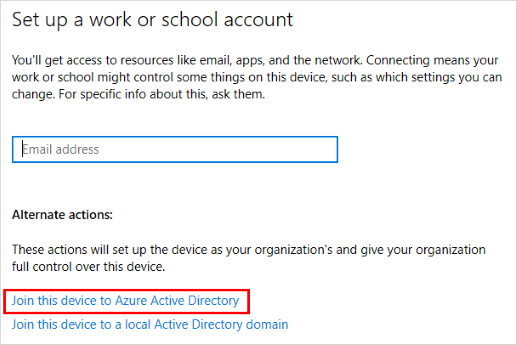
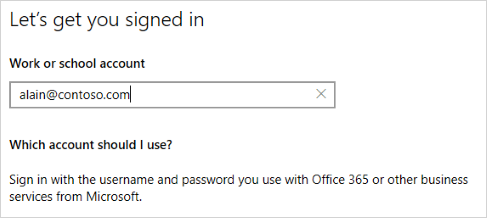
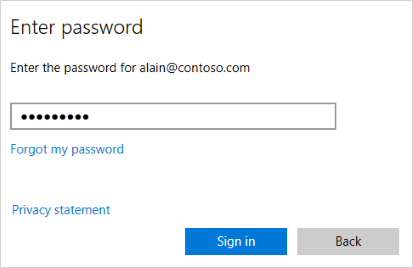
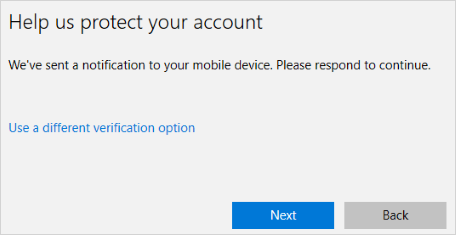
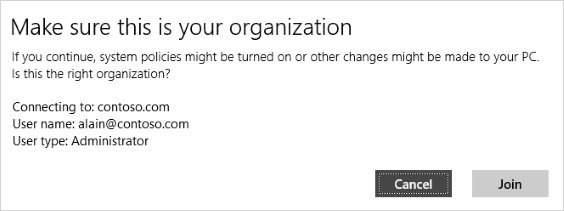
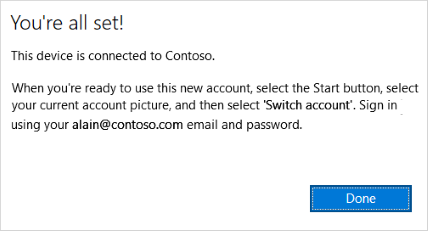
%20250px.png)