Contact Us
- Support
- Microsoft Windows 11
- How to set a default printer in Windows 11
How to set a default printer in Windows 11
- Select Start > Settings > Bluetooth & devices > Printers & scanners
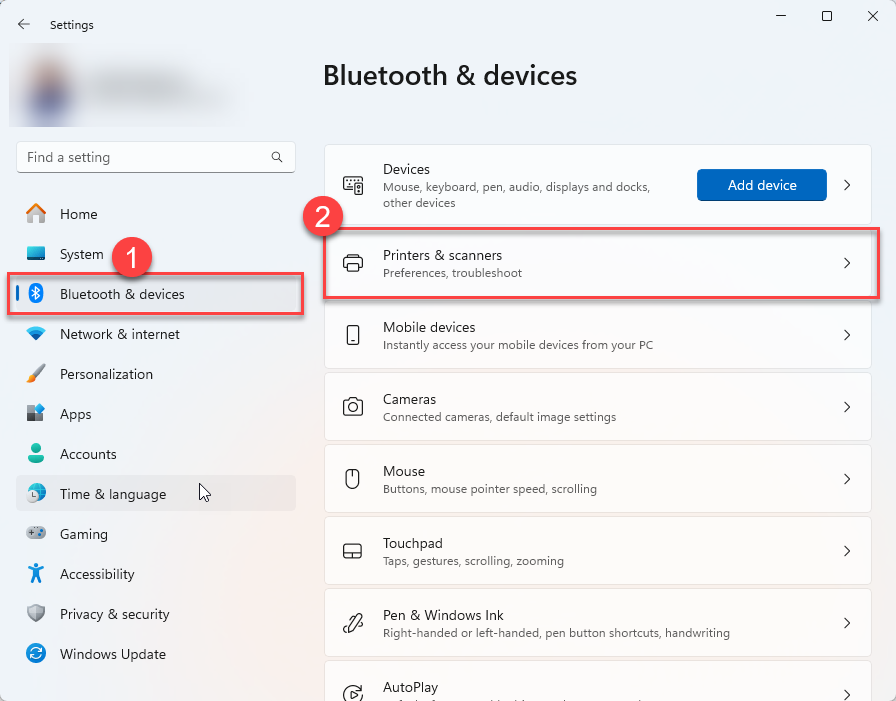
- In the Printers & scanners window, make sure Let Windows manage my default printer is OFF
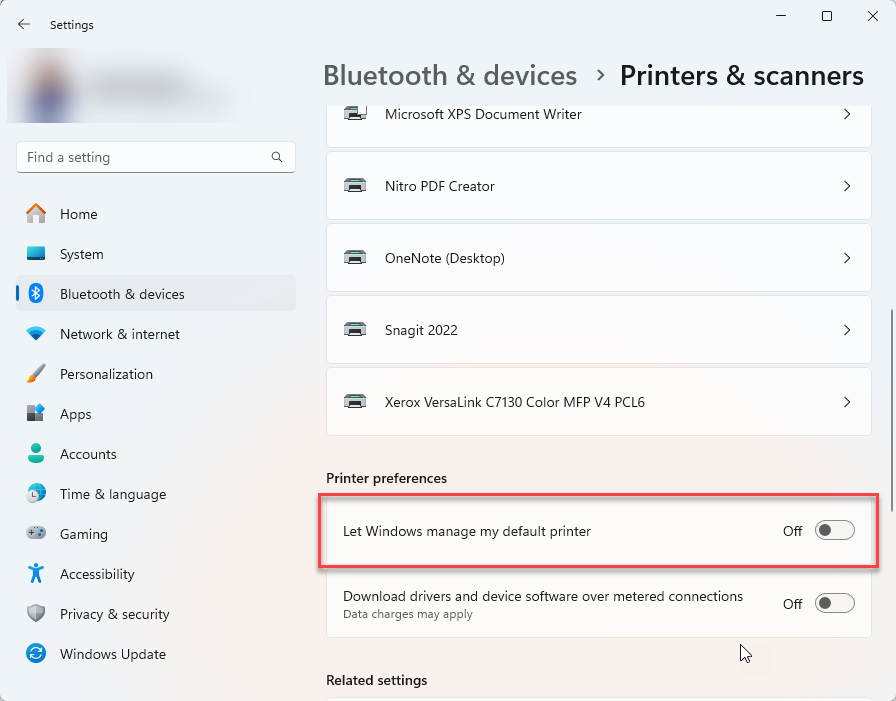
- In the list of installed printers, select the desired printer to be set as the default
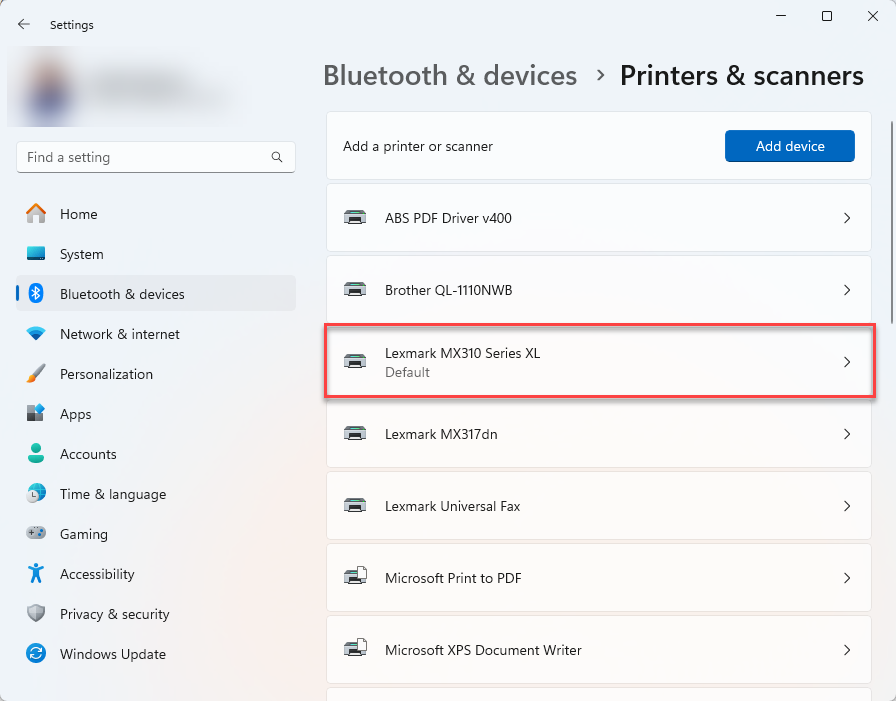
- Next to the desired printer's name click the Set as default button. The printer status will change to default.
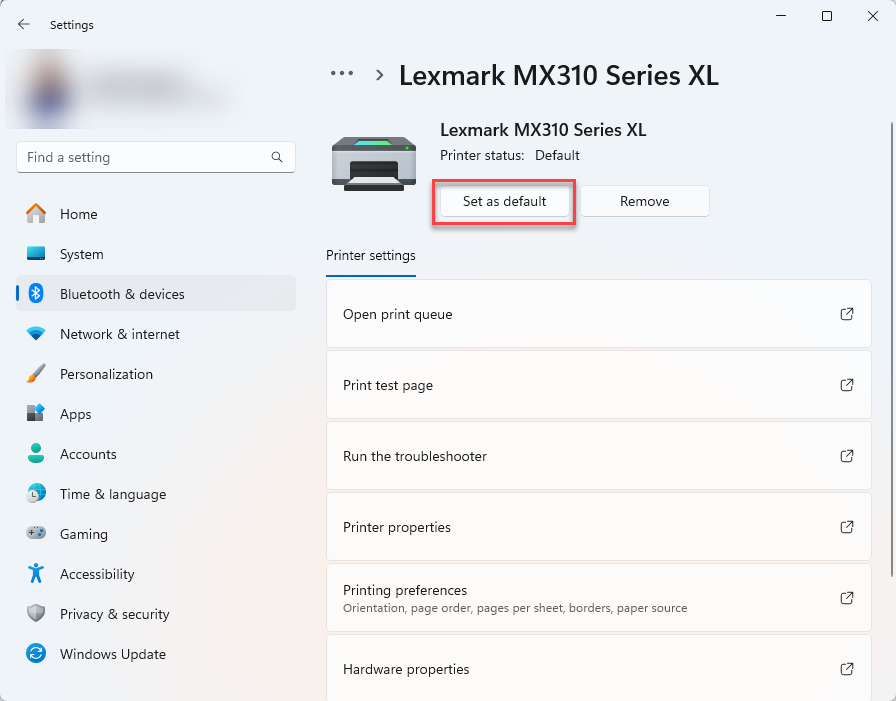
- Your desired printer has now been set as the default. You may now close the Settings window by clicking the X button in the top-right corner.
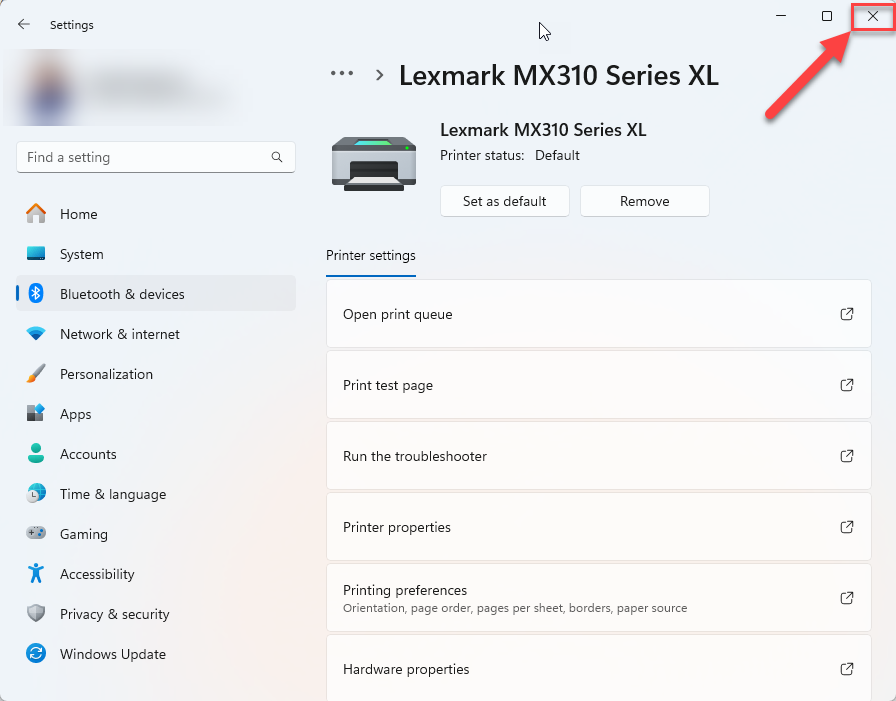
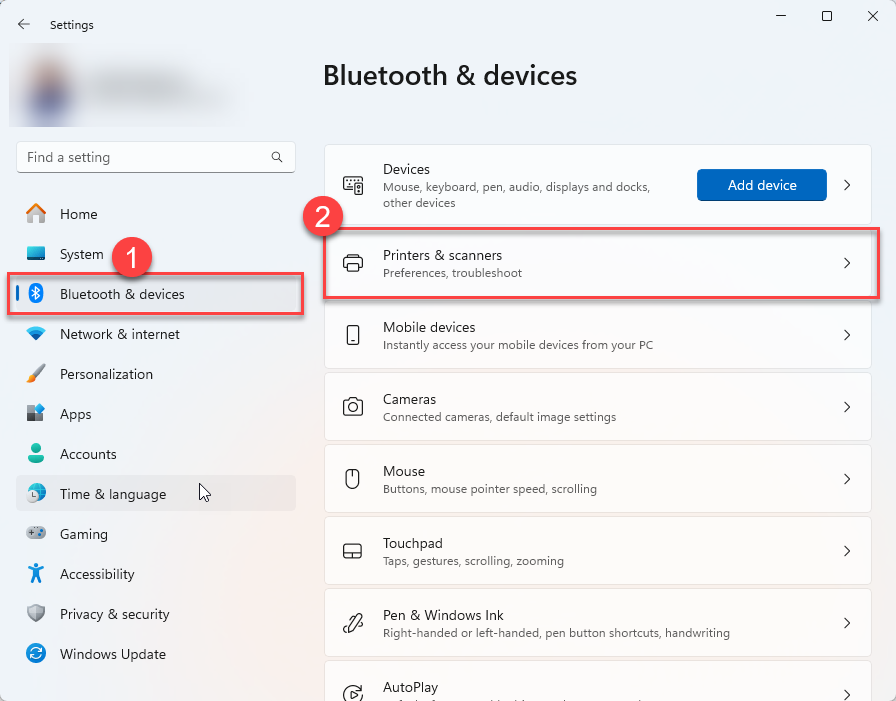
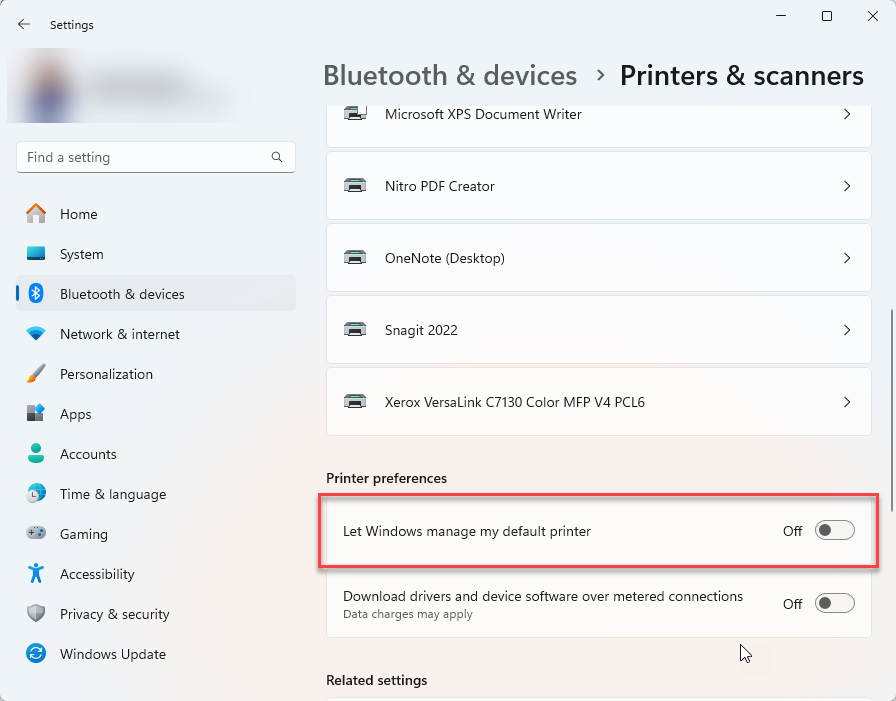
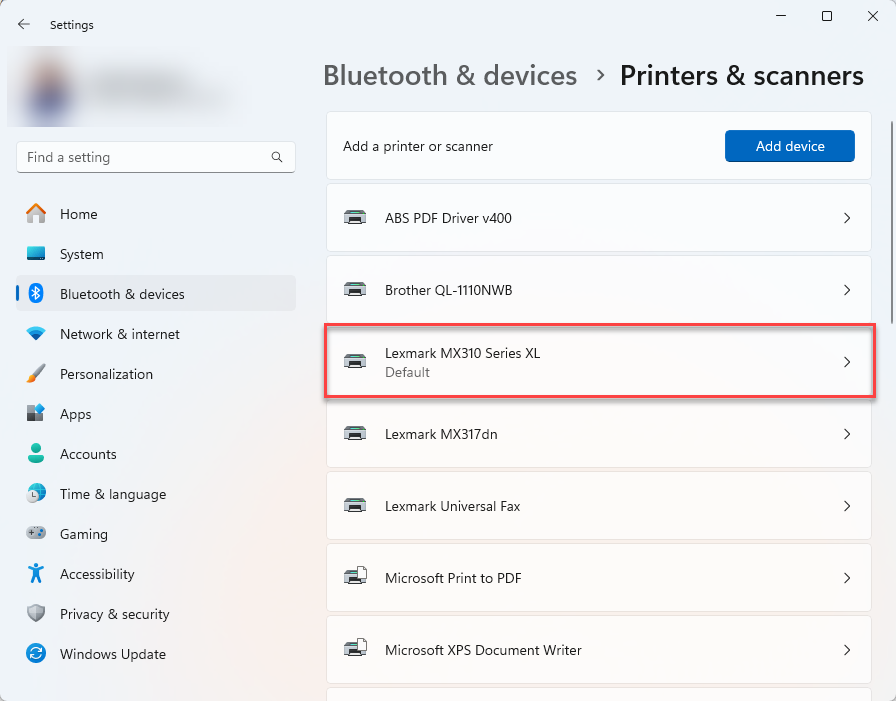
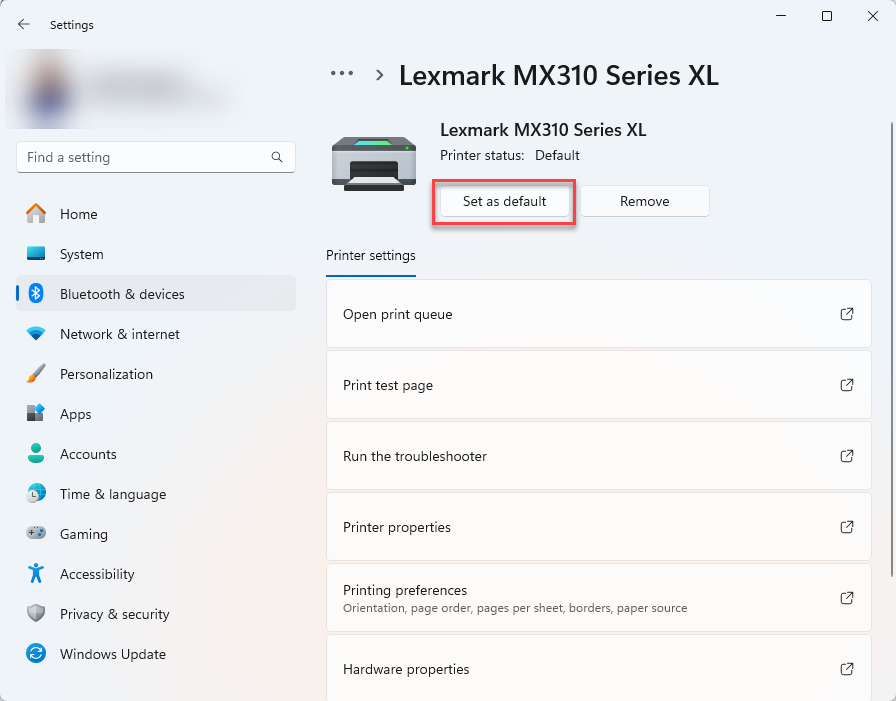
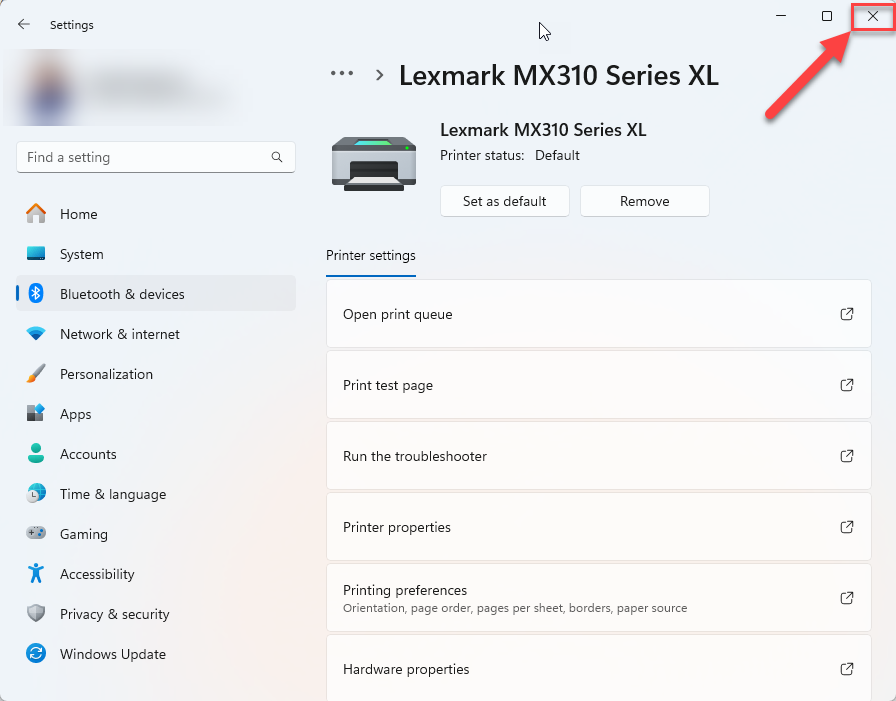
%20250px.png)